Swyx Desktop for macOS: How to start scripting?
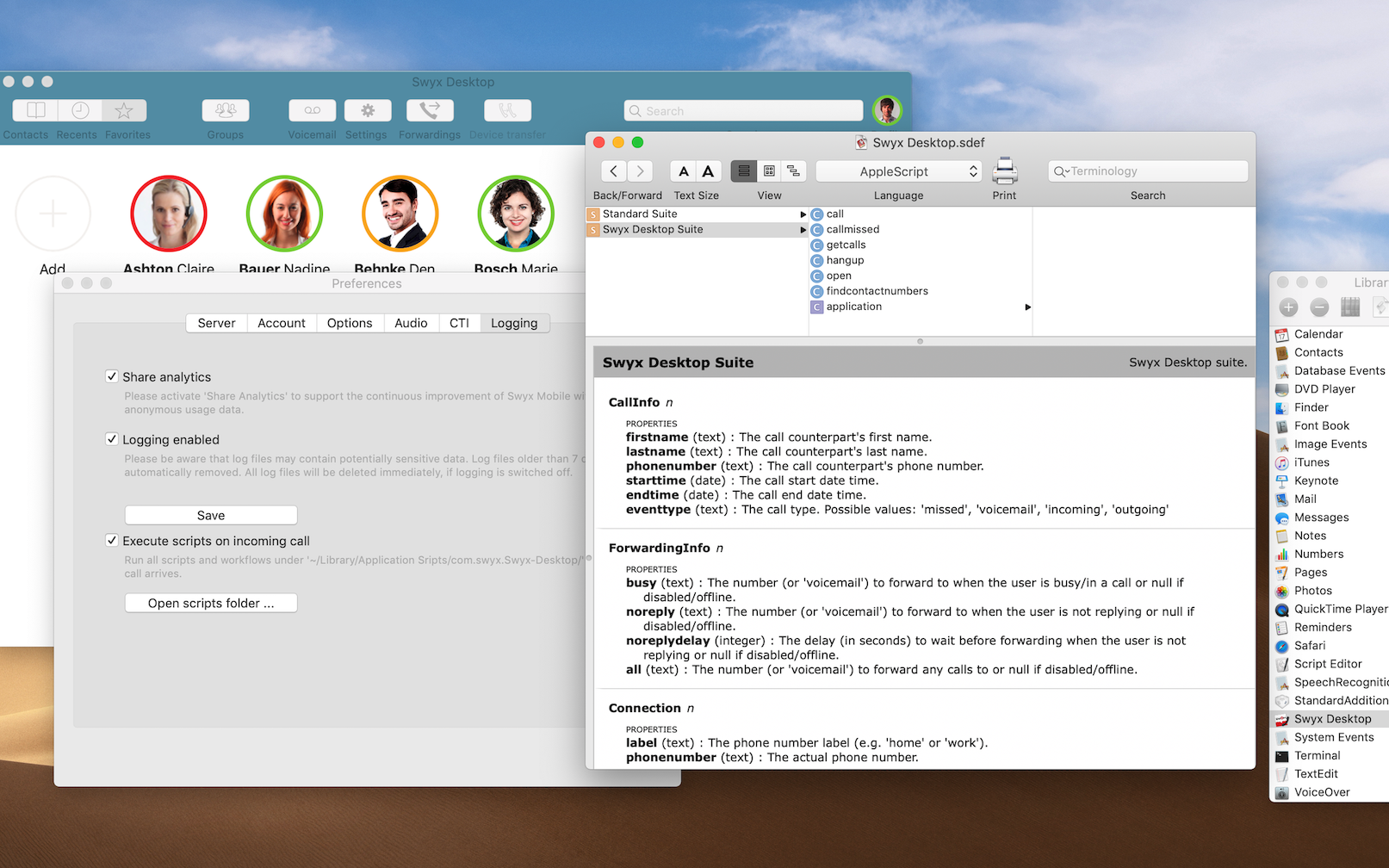
Supported commands
- Open the Script Editor app on macOS
- Open Window/Library
- Add Swyx Desktop by clicking the + button and selecting the app
- Double click the Swyx Desktop from the library window
- Explore the Swyx Desktop Suite
References
- https://developer.apple.com/applescript
- https://developer.apple.com/documentation/foundation/nsuserapplescripttask
- https://developer.apple.com/documentation/foundation/nsappleeventdescriptor
- man 5 sdef http://www.manpagez.com/man/5/sdef/
- https://www.shadowlab.org/softwares/SdefEditor/sdef-format.html
Development Hints
It is strongly advised to continuously run and test all commands specified in sdef while editing the latter as caching of respective definitions seems buggy and can result im false errors.
Some keywords like 'name' as parameter may get confused or some method code and parmeter descriptions get cached and are not always refreshed. To change code it may therefore be necessary to also temporarily change parameter names to force a refresh of the sdef cache.
Automator Workflow
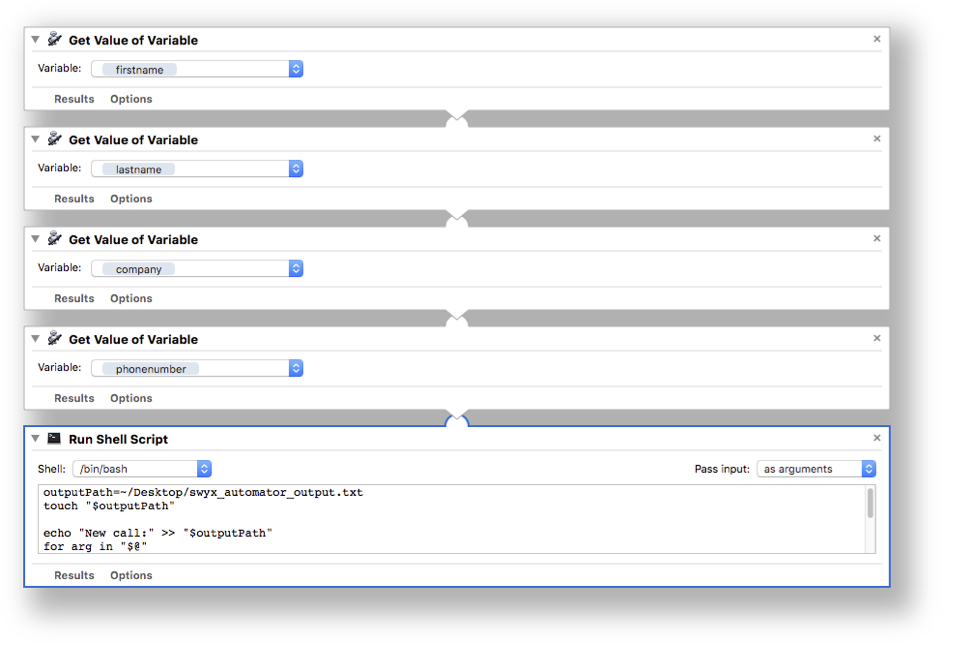
-
Official comment
Hi Lennart
you can see all commands and objects for controlling the Swyx Desktop App if you…
- Open the app Script Editor.
- Click on Window | Library.
- Click on + and add "Swyx Desktop" to the library.
- Open the Swyx Desktop Suite by double-clicking on Swyx Desktop within the library.
This will hopefully help you.Comment actions -
Hi again,
Thanks for the answer!
It works fine to a certain extent....
I can, from an external script, make the Swyx desktop app call an external number and
hangup current calls but
how do I answer an incoming call? I can't find a "Pick Up" library function anywhere...
The script is supposed to reside in the central applications folder and NOT in the Swyx Desktop script folder./Lennart
-
I don't think it's possible to get the app to answer an incoming call via script api function right now.
There is support in the app to run an arbitrary script upon incoming calls. See https://help.swyx.com/ngclients/1.00/Mac/Swyx/en-US/index.html#page/help/chap_scripts.html%23
Please sign in to leave a comment.
Comments
4 comments