To change an order for Swyx Flex or any other product with Swyx Operator, please proceed as follows:
- Open the order you want to change in Swyx Operator. The following options are available:
- Option: Search in Swyx Operator for the customer whose order you want to change. After picking the customer you will see in the left menu in Swyx Operator all products ordered for this customer. Click on the product for which you want to change a customer order:
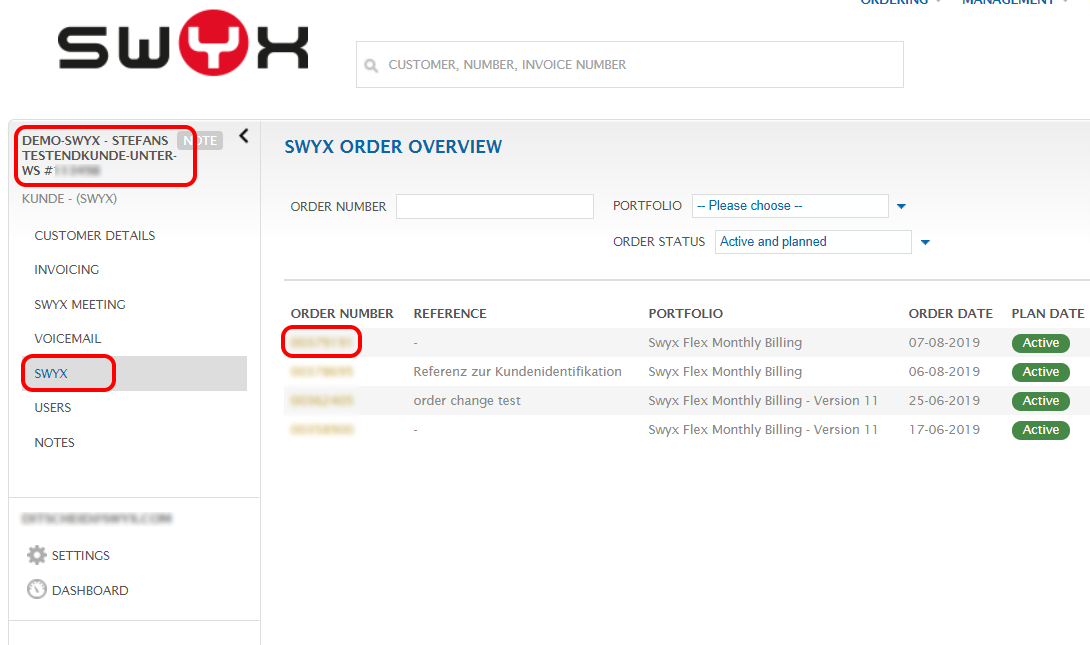
- Option: Select in the main menu Management under Services the product for which you want to change an order. After you have selected the corresponding product, e.g. Swyx in the menu, all orders of all your customers for this product will be displayed:
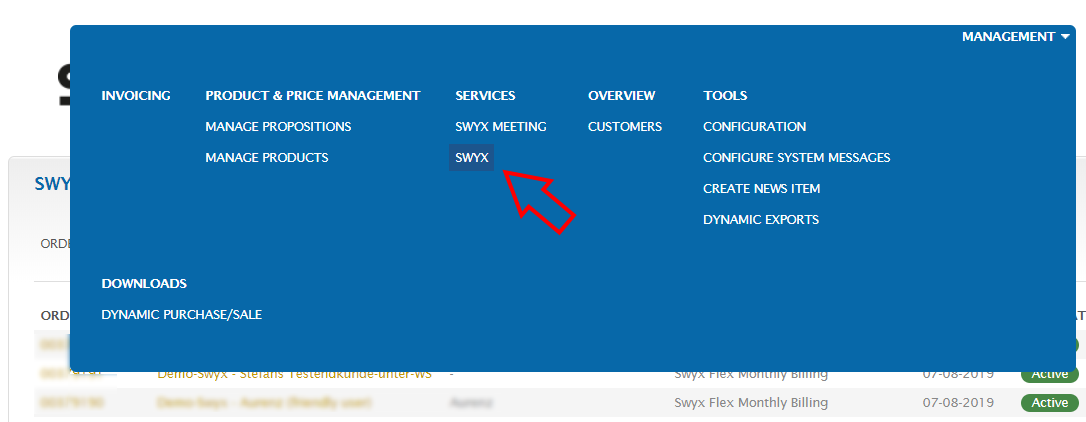
- Option: Search in Swyx Operator for the customer whose order you want to change. After picking the customer you will see in the left menu in Swyx Operator all products ordered for this customer. Click on the product for which you want to change a customer order:
- Then click on the order number of the order you want to change in one of the views listed above.
- The Swyx Operator will then show you all the details of this order. Now click on the orange button Actions and Change Order in the top right corner:
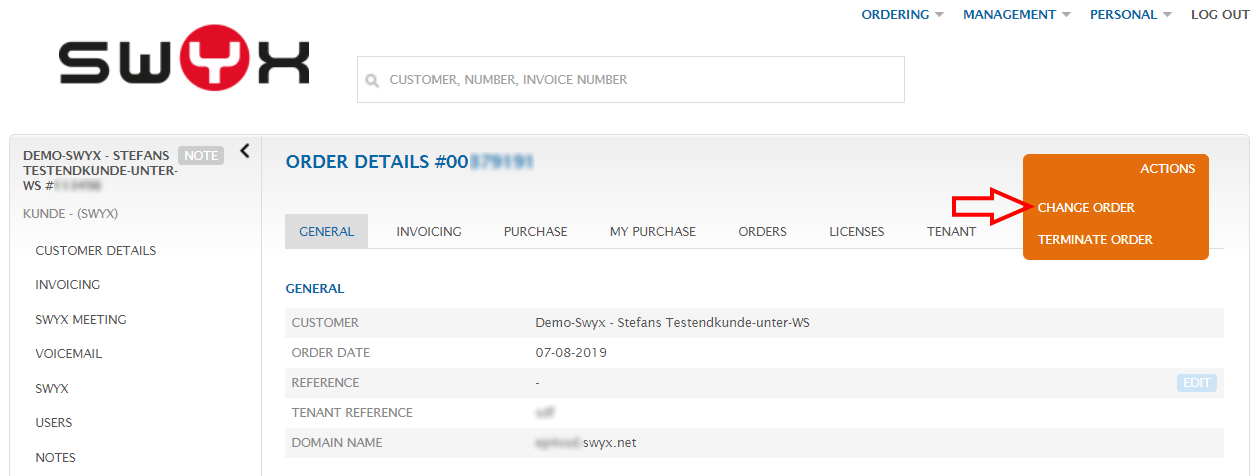
- Swyx Operator will now guide you through the process to change the order. The order street has the same structure as the initial order. All values in the individual dialogs are also preset with the previous order values.
- Important: Distinguish between rental and purchase products:
- Swyx Flex (rental product):
When making an order change for Swyx Flex (rental product), you do not specify the difference from a previous order, but always specify the total number of features desired.Example: If you have ordered 5 Professional user profiles in a previous order and want to increase this by 2 to 7, then overwrite the default value of 5 with the desired new number 7.
-
Swyx Purchase (purchase product):
With the Swyx Purchase purchase product you have 2 options to change the order:
You can upgrade licenses, or purchase additional licenses.
Upgrade means here the conversion of licenses into higher value licenses.
Example: You can convert Basic function profiles into Premium function profiles. Or Visual Groups Standard to Visual Groups Enhanced.
In order to clearly distinguish both use cases (upgrade vs adding purchase licenses), these two cases are explicitly queried in Order Street. The corresponding dialog for the user function profiles looks like this: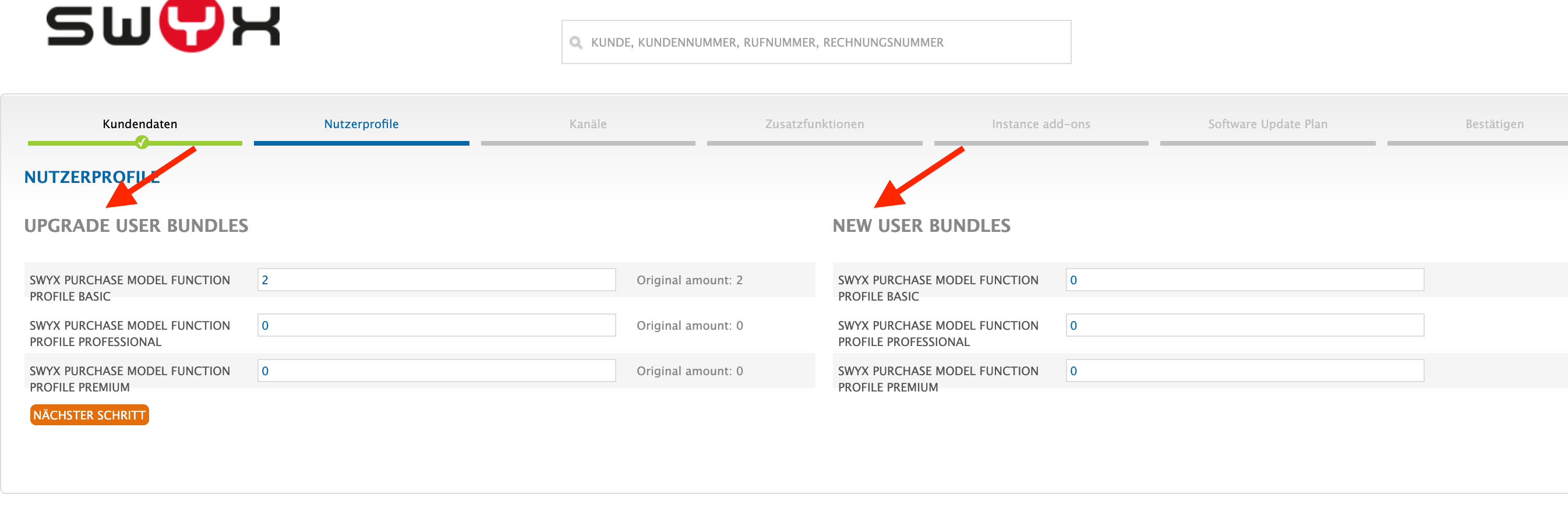
In the left column, you specify the number of user profiles to be upgraded in each case. In order for the order to be unique, you must specify the desired, new number for all function profiles.
I.e. if you do not want to upgrade any user profile, leave the default setting for all user profiles.
For example, if you want to upgrade n Basic user profiles to Premium user profiles, then subtract n from the Basic user profiles and add n to the Premium user profiles.
In the right column, specify how many new user profiles to add.
Example:
You have an installation with 3 Basic, 2 Professional and 4 Premium users, where you want to upgrade 2 Basic users to Premium users and add 1 Professional user.-
To do this, enter the following values in the left column for the upgrades:
-
1 Basic (since you want to convert 2 of the 3 Basic to Premium, leaving only 1 Basic user).
-
2 Professional (you do not want to convert them)
-
6 Premium (because 4 Premium users already existed and 2 of the Basic should be converted to Premium, so the total is 6)
-
-
In the right column you enter the new users to be added:
-
0 Basic, because no new Basic users should be purchased.
-
1 Professional, because you want to buy 1 new Professional user
-
0 Premium, because no new Premium user should be purchased.
-
-
- At the end of the order modification you will be shown an order summary incl. cost overview, which you confirm.
Note: If you have completed the SUP (Software Update Plan) for a Swyx Purchase order and increased the number of users, the SUP costs will be adjusted directly and listed in the confirmation dialog.
- Swyx Flex (rental product):
- Important: Distinguish between rental and purchase products:
- The new licenses are available to you from the start date you selected and entered during the order change.
Notes:
- Order changes can be made on the following day at the earliest. The new licenses are available from midnight of the start date.
- To reduce the number of ordered licenses, proceed in the same way. In other words, during the order change you enter the new, reduced number of desired licenses.
Note: This only applies to rental products! Licenses for purchased products can of course not be reduced, since they have already been paid for in full. - If you reduce the number of licenses for your order, please make sure to release the corresponding features in SwyxWare beforehand!
I.e. if you reduce the number of Premium User Profiles in the Swyx Operator for your order, you should determine in the SwyxWare which users should no longer be used. You can delete these users or assign them to the deactivated profile.
If you do not release the corresponding licenses in SwyxWare in advance, SwyxWare will randomly select users from whom the licenses will be revoked.
Comments
0 comments
Please sign in to leave a comment.