Update: Normally a manual order as described in the text below is no longer necessary! The Swyx Messenger commissioning process is now fully automated! Further details can be found in this article: click
SwyxWare v12.10 offers a new, powerful instant messaging function!
All SwyxWare installations ordered via Swyx Operator (with online licensing) can use instant messaging immediately.
For SwyxWare installations which were ordered in the traditional way, i.e. which were put into operation with a license key (SwyxWare classic), the following preparatory steps must be carried out:
- The SwyxWare classic installation must be made known to the Swyx Operator for provisioning of Instant Messaging. For this purpose you as a Swyx Partner have to order a so-called "Swyx Classic License" in the Swyx Operator. This order is free of charge for you!
Proceed as follows:
- Start the order process via the menu Order/Swyx:
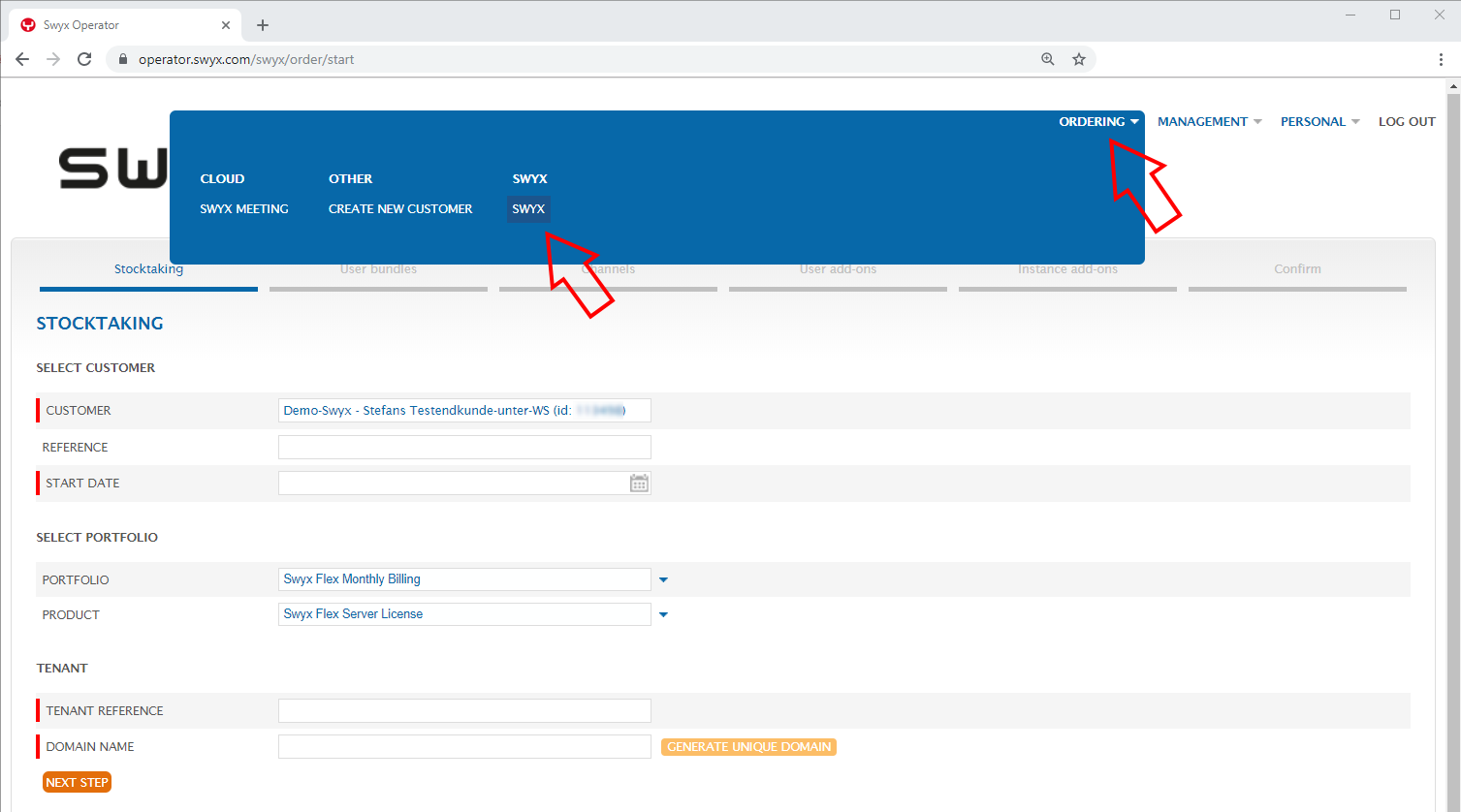
- This dialog will appear:
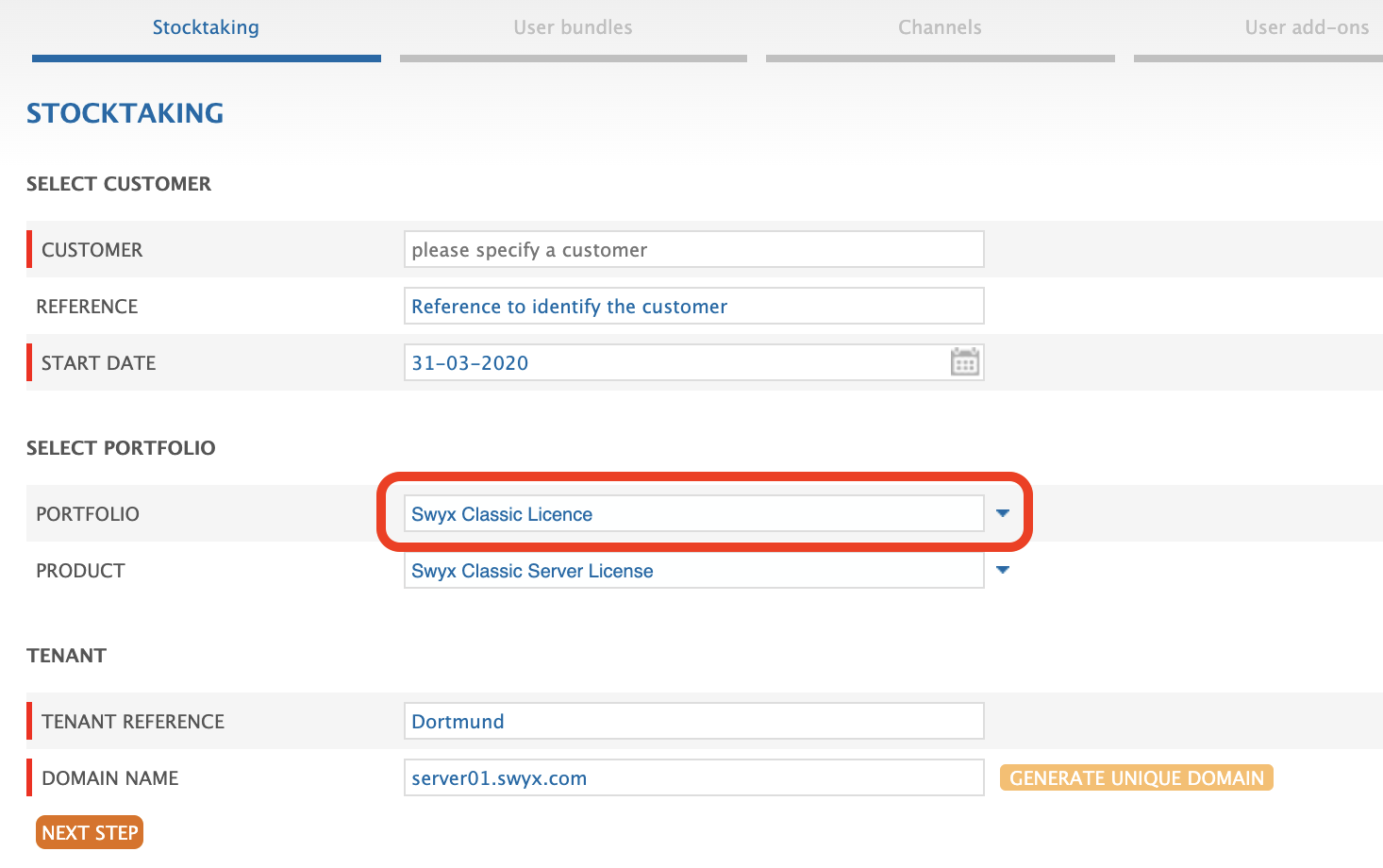
- Enter the following data:
- Customer: Select the customer for whom you want to order the Swyx Classic License, if this has not already been done. Check that this field is filled correctly (further hints).
- Reference: Enter a reference of your choice to identify the order for your customer.
- Start Date: With the Start Date you determine from when the Swyx Classic License is ready for use. Enter the current date here.
- Portfolio: Important! Please select Swyx Classic License here.
- Product: The field Product is prefilled with Swyx Classic Server License.
- Tenant Reference: To distinguish between several SwyxWare classic installations at the same customer, enter a unique reference here, e.g. customer name with attached location. You can choose the text freely, but it must be at least 3 characters long (and max. 100 characters)!
- Domain name: Each SwyxWare installation ordered via Swyx Operator must have a unique domain name - across all customers.
For this reason it is best to enter the SwyxServer name followed by the customer's domain name. For example server01.swyx.com.
The domain name entered here must be configured in SwyxWare itself!
If the customer uses several locations with each their own SwyxWare installations, the location can also be used instead of the SwyxServer name, e.g. dortmund.swyx.com.
This ensures that even if several SwyxWare installations are used by the same customer, the domain name is always unique.
The domain name does not have to be an official DNS entry.
If the SwyxWare users use UPN logon, the domain name configured here will be used as hostpart of the UPN.
Alternatively you can click the button "Generate Unique Domain". This guarantees the uniqueness of the domain name, but is hard to remember for users as hostpart of UPN logons. - Press the button Next Step to proceed to the order confirmation.
- Complete the order by pressing the Place Order button.
- Now start the Swyx Control Center
- Open the system settings via menu General Settings / System and select the Login tab:
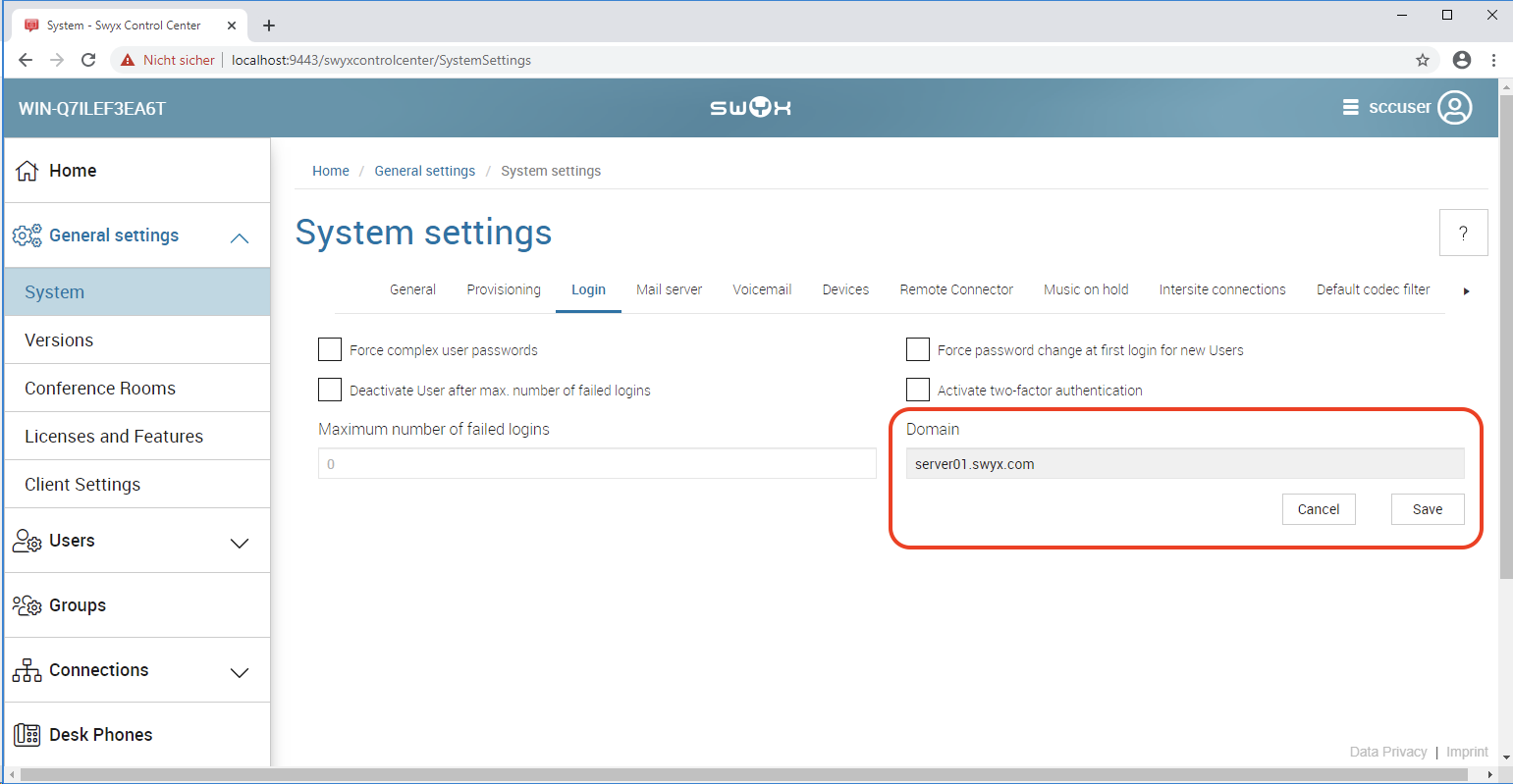
- In the dialog enter as domain the domain name entered for the Swyx Classic License order (e.g. server01.swyx.com)
Click the save button! - Navigate to menu General Settings / Licenses and Features:
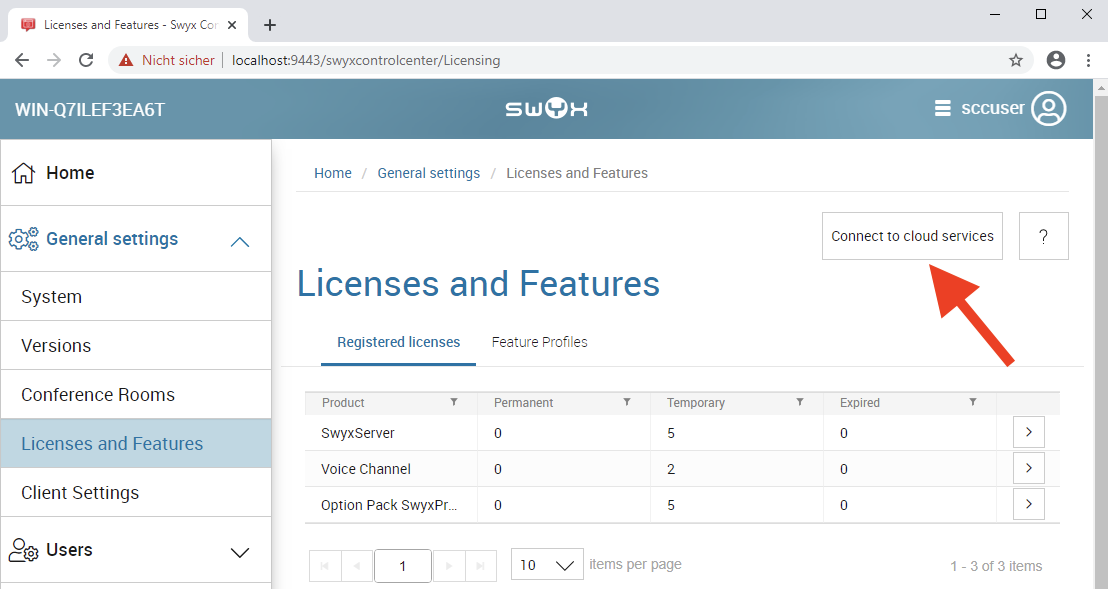
- Click on the button Connect to cloud services.
- Open the system settings via menu General Settings / System and select the Login tab:
- Start the order process via the menu Order/Swyx:
Your instant messaging function is now activated and can be used by SwyxWare users!
Further help, especially regarding SwyxWare itself, can be found in the manuals.
Comments
0 comments
Please sign in to leave a comment.